Vi har sett det mesta. Konsulter som oannonserat “left the channel” och aldrig kom tillbaka. Okända, förvirrade ansikten i Teamsmöten. Customer success managers som inte förstår kundens affär. Ja, the list goes on. Det har lärt oss hur viktigt det är med nära, långsiktiga samarbeten – där samma personer planerar, genomför och förvaltar projekten.
Bra ERP-projekt bygger på bra relationer. Inte effektiva ärendesystem.
Projekt med Microsoft Dynamics 365 blir som bäst när det mellanmänskliga lirar. I det nära samarbetet. Därför gillar vi varken tickets eller konsultrotation. Med oss får du ett samarbete där vi lär känna varandra – så att du slipper förklara samma sak flera gånger. Och snabbt får hjälp när det behövs.
Konsulter inom Microsoft Dynamics 365 i Göteborg
Vi arbetar med implementering, vidareutveckling och förvaltning av Microsoft Dynamics 365. Mest med Finance & Supply Chain Management. Ofta handlar det om att förbättra något som redan finns. I andra fall börjar vi från scratch. Och ibland jobbar vi med partners inom Customer Engagement. Men oavsett var vi startar, ser vi alltid till att du vet var det slutar.
“Det tar dagar att få tag i rätt person – och då har oftast problemet blivit värre.”
“De är snabba på att lösa det vi flaggar för – men de lyfter aldrig blicken själva.”
“Varje liten justering kostade extra – det kändes som att de letade efter nya saker att fakturera.”
“När vi bytte kontaktperson var all kunskap borta.”
Trygg övergång till ny partner för Microsoft Dynamics 365
Att byta partner för Microsoft Dynamics 365 kan kännas som ett stort steg. Många företag hamnar där förr eller senare – inte för att något...
Att välja rätt affärssystem – ett strategiskt vägval
Att välja affärssystem är en av de största investeringar ett företag kan göra. Det är ett vägval som inte bara handlar om teknik – utan...
All FourOne. One for All. Tillsammans stärker vi er affär.
Teknik får sitt värde i de smarta tillämpningarna, genomtänkta use casen och användarvänliga gränssnitten. För att nå dit krävs nära samarbete, tillit och förståelse mellan alla i projektet. Det visste redan de tre musketörerna!

Att bygga integrationer handlar inte bara om teknik, utan om samarbete. När vi hittar smarta lösningar tillsammans med kunden blir resultatet både effektivt och långsiktigt hållbart.

Det händer alltid något nytt i vår värld – innovationer, funktioner och möjligheter. Men teknik får aldrig bli ett självändamål. Vår uppgift är att se till att den skapar verkligt värde för kunden.

Det nära samarbetet med våra kunder gör att jag hela tiden utvecklas som konsult. Jag får inblick i många olika affärsprocesser och lär mig nya saker i varje projekt.
Vill du bolla Microsoft Dynamics 365 med ett erfaret bollplank?
Är det något som skaver i er nuvarande lösning för Microsoft Dynamics 365? Eller vill ni växla upp och bygga ny funktionalitet? Prata med oss direkt – vi lyssnar gärna, bollar erfarenheter och ser var vi kan hjälpa till!
Rikard Gadolin, VD & lösningsarkitekt
0733 - 64 61 51
|rikard@fourone.se